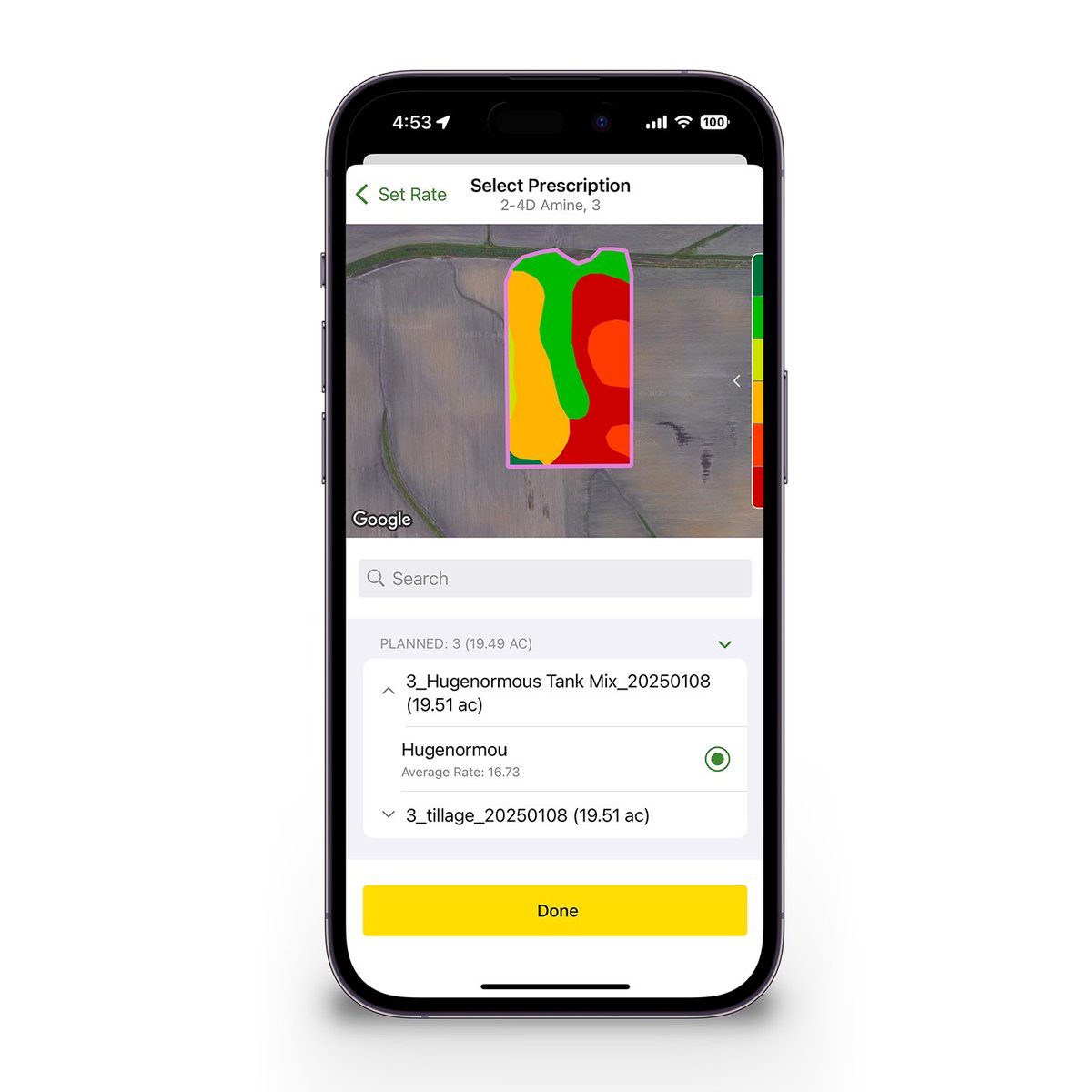Kyle Plattner
@kyleplattner
Husband and father passionate about agriculture and technology. Member of the @JohnDeere team focused on Operations Center Mobile.
ID: 582898450
http://kyleplattner.com 17-05-2012 15:53:57
5,5K Tweet
6,6K Followers
182 Following

Be alerted when one of your combines harvests grain with moisture higher than a specified threshold. The latest release of John Deere USA Operations Center Mobile adds a Harvest Moisture Custom Alert. Tap on a combine, then tap Alerts, then tap the Add button next to Moisture.
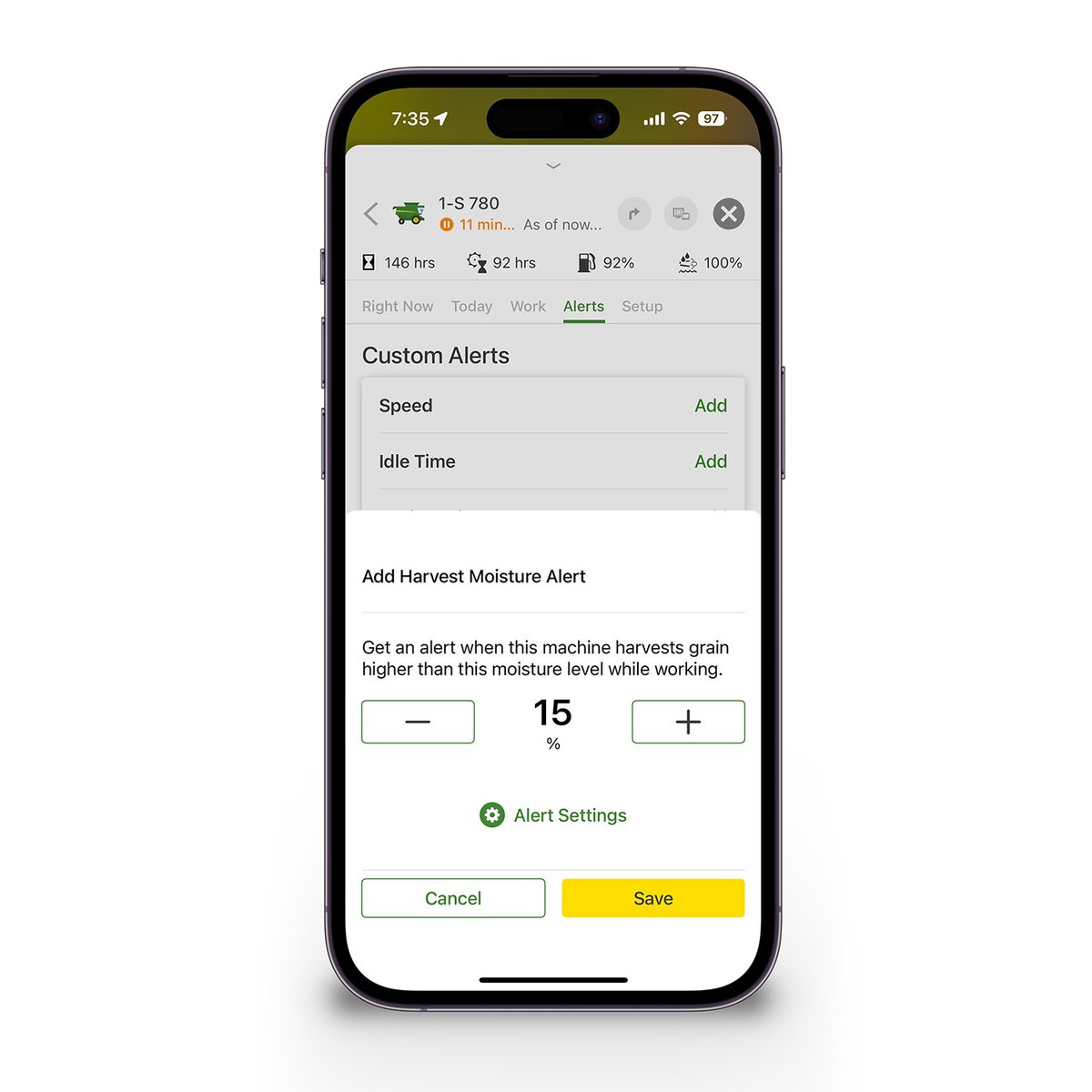

Route others in your organization directly to the correct entrance point for a field. The latest release of John Deere USA Operations Center Mobile adds the ability to add, view, and get directions to field entrances. Learn more here: onlinesupport.deere.com/operations-cen…
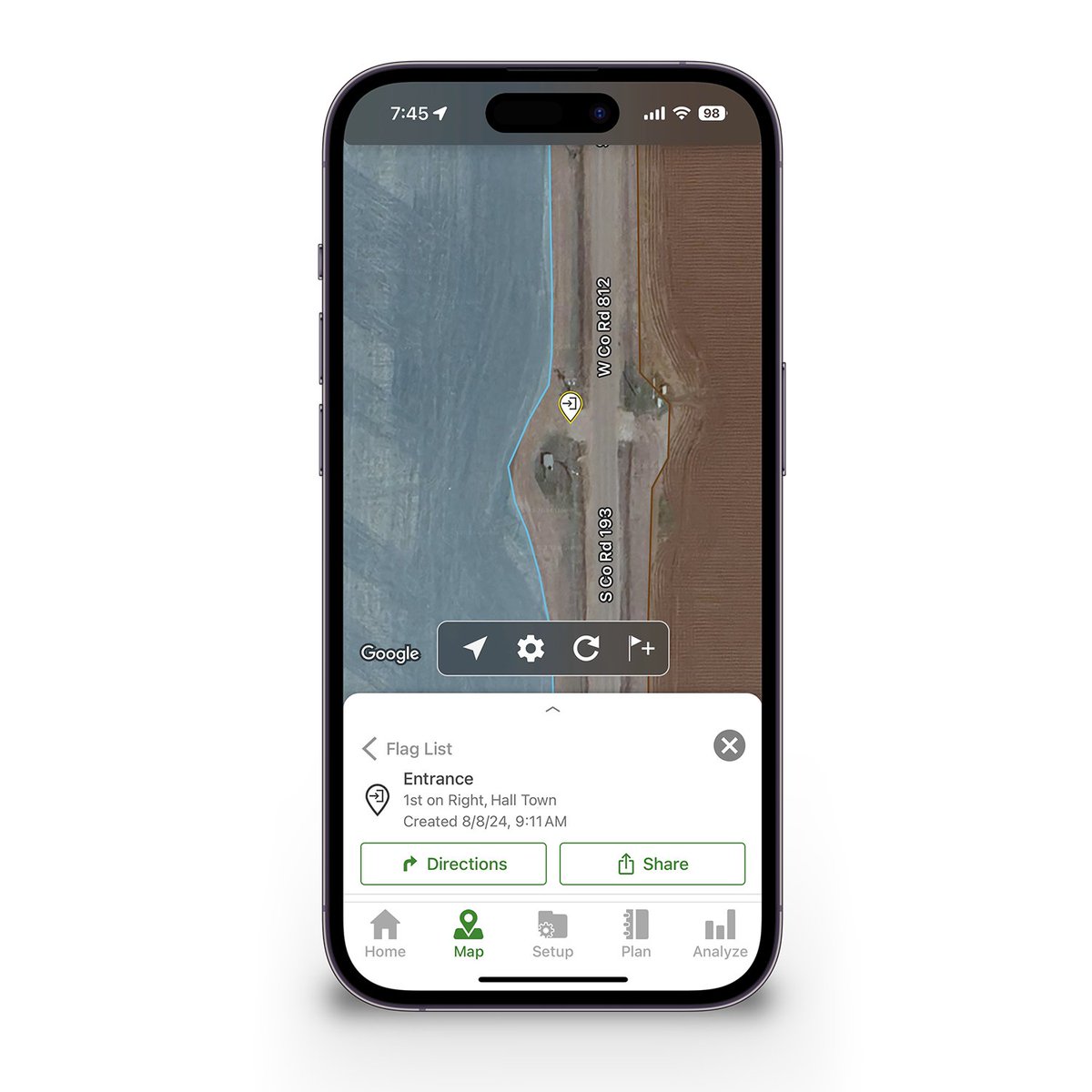

Connect your trucks to John Deere USA Operations Center and always know where they are and how long they've been idling. It's also possible to add idle alerts to any truck so that you can be notified any time they idle longer than a time you specify.
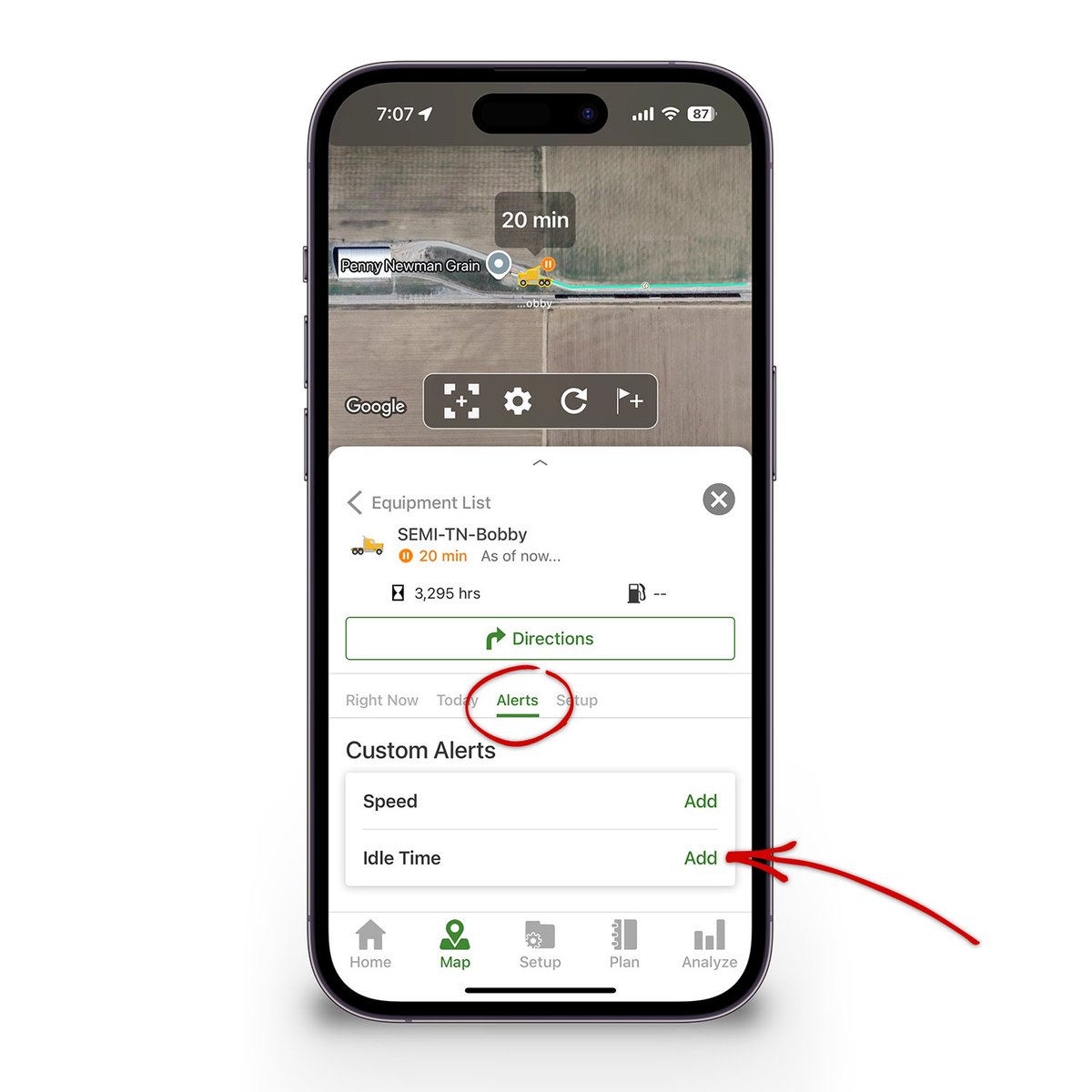

The filters at the top of the field list in John Deere USA Operations Center Mobile are a really powerful way to navigate on the Map tab. For example, tap the Crop filter to easily focus just on fields with a selected crop. Try them out.



The latest release of John Deere USA Operations Center Mobile adds seasonal rainfall analysis. Tap the sort button in the upper right of the field list, select Rainfall Season-to-Date, and see fields sorted by cumulative rainfall from planting to harvest in each field.


Tap on the Weather tab in the Work details card after selecting a field to see how much rainfall accumulated from planting to harvest in the latest release of John Deere USA Operations Center Mobile.
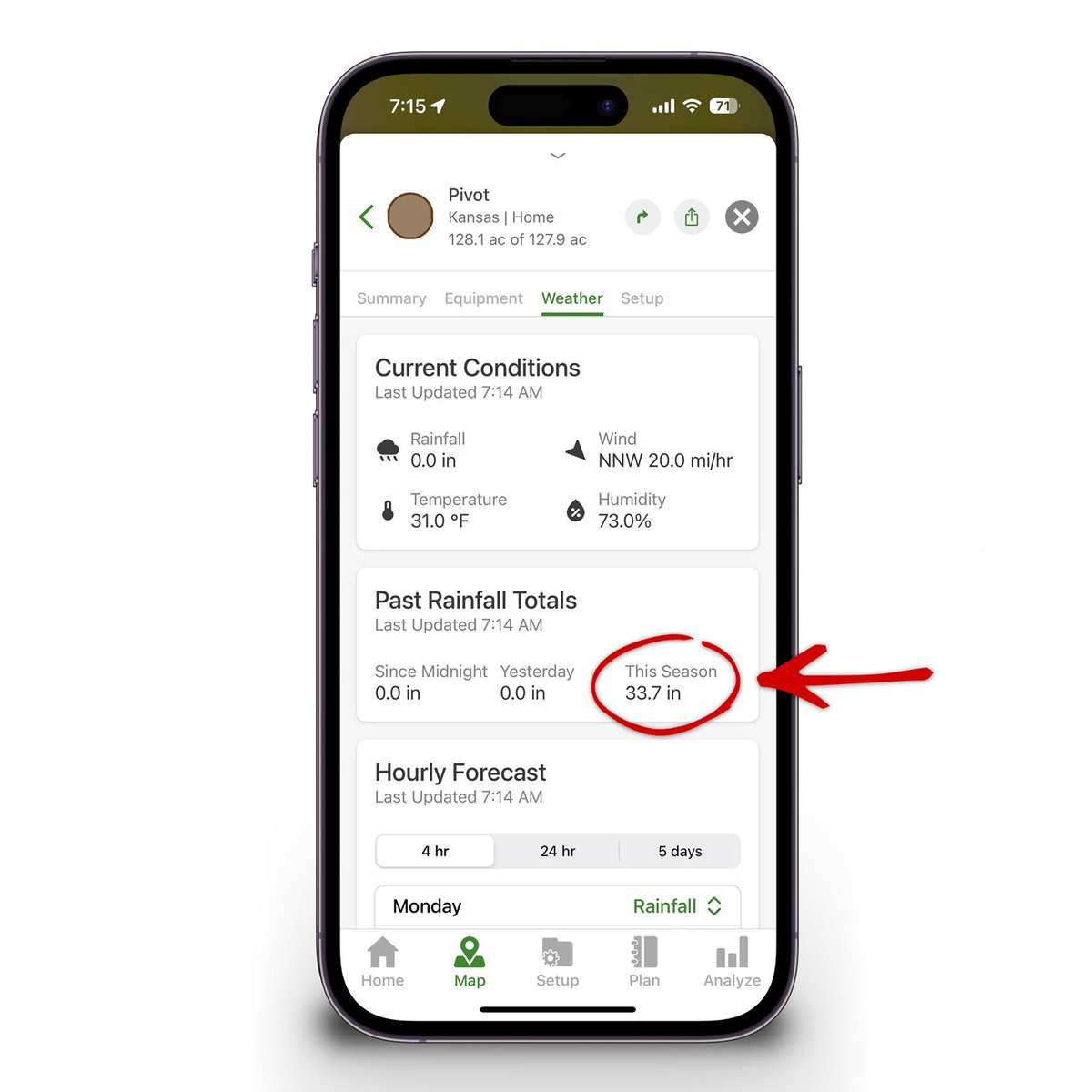

View Location History and Machine Performance from any previous day using the latest release of John Deere USA Operations Center Mobile. To begin, just tap the Summary tab after selecting a machine, then select a date by tapping on the calendar icon.

We've heard your feedback! In the latest release, pass lines and direction of travel are now visible on every map in John Deere USA Operations Center Mobile.

View the total fuel a machine used for any selected day using the new Summary tab in John Deere USA Operations Center Mobile. Just select a machine, tap the Summary tab, and then select a day by tapping on the calendar icon.
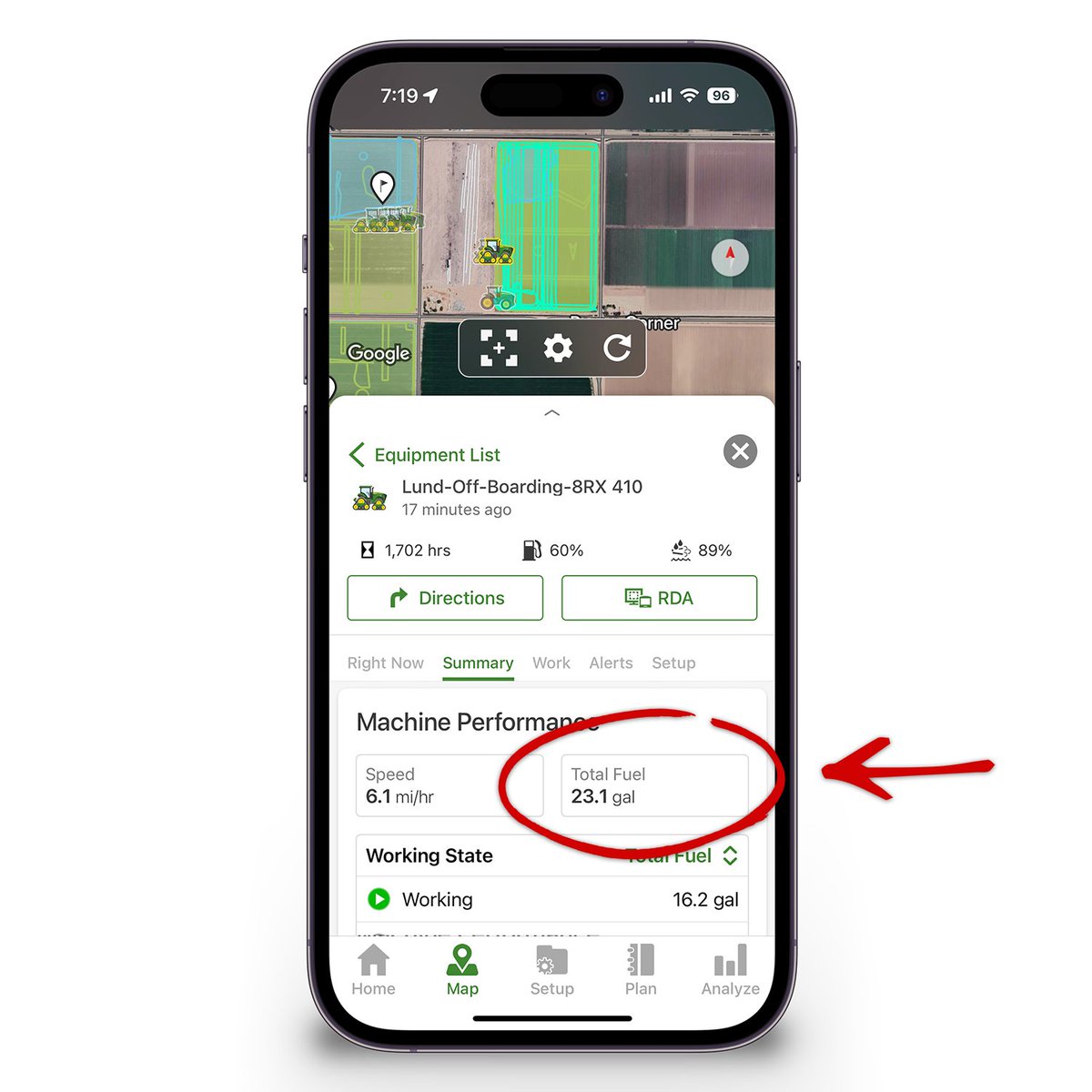

The latest release of John Deere USA Operations Center Mobile makes it easier than ever to accept partner invites on the go, no matter where you are.

Based on your feedback the latest release of John Deere USA Operations Center Mobile includes the option to see rainfall for the last 24 hours in addition to rainfall since midnight, rainfall yesterday, and seasonal rainfall.
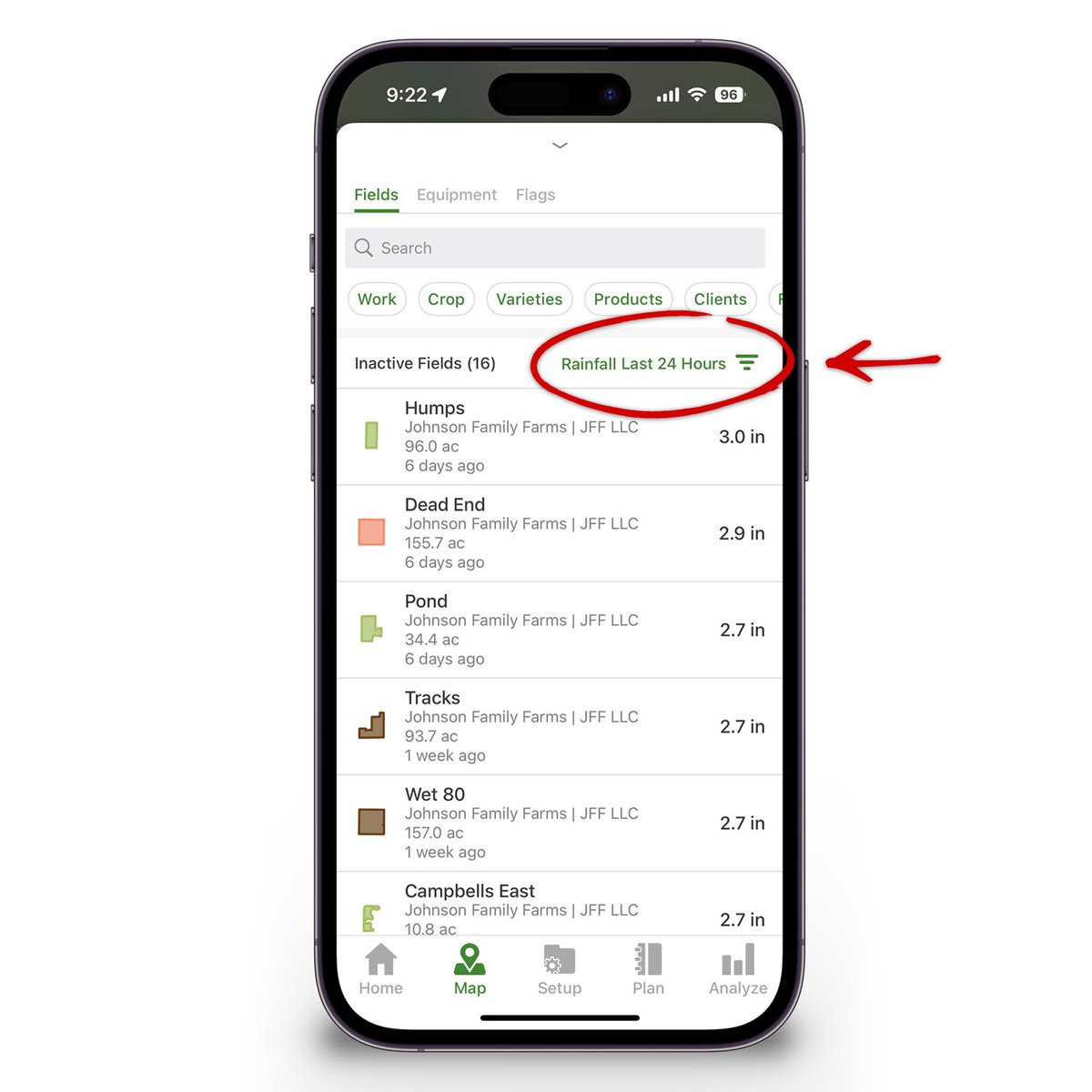


Get an easy, at-a-glance view of where your crops are planted across your organization in the latest release of John Deere USA Operations Center Mobile. Tap on Map Settings -> Fields, and then select Last Seeded Crop to see boundaries colored by the last crop planted in each field.

Make quick changes to your organization's preferences from anywhere using the latest release of John Deere USA Operations Center Mobile. Tap the gear icon in the upper right of the Setup tab.

Interested in focusing in on fields that have a specific variety planted in it or product applied on it? Use the filter chips on the Map tab in John Deere USA Operations Center Mobile to highlight the fields you're interested in.

Don't forget about the Daily and Weekly Summary on the Home tab of John Deere USA Operations Center Mobile. It's the easiest way to get an at-a-glance view of everything that's happened across your operation recently.
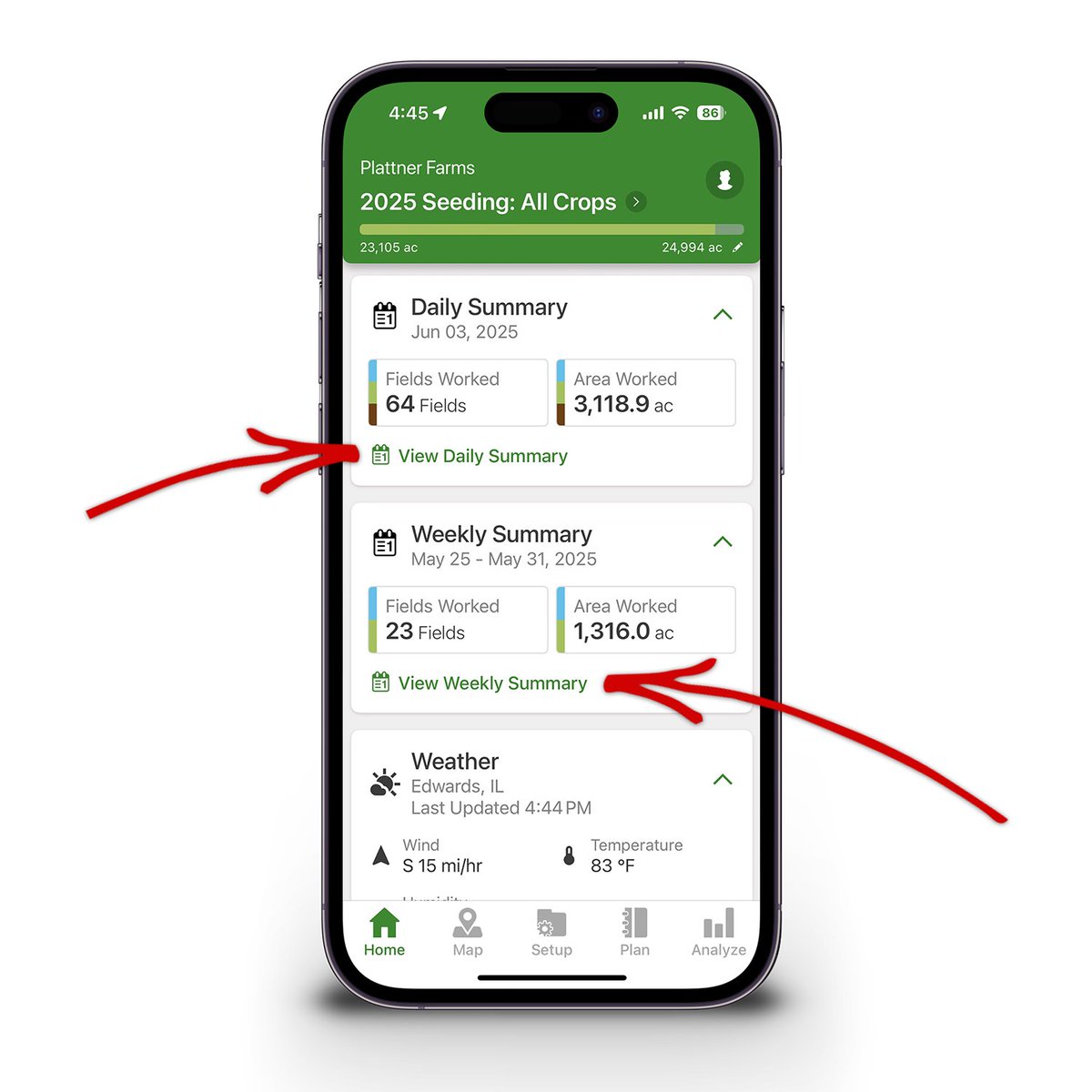

Use the Equipment tab on the Daily Summary in John Deere USA Operations Center Mobile to easily compare idle times across all equipment for the selected day.
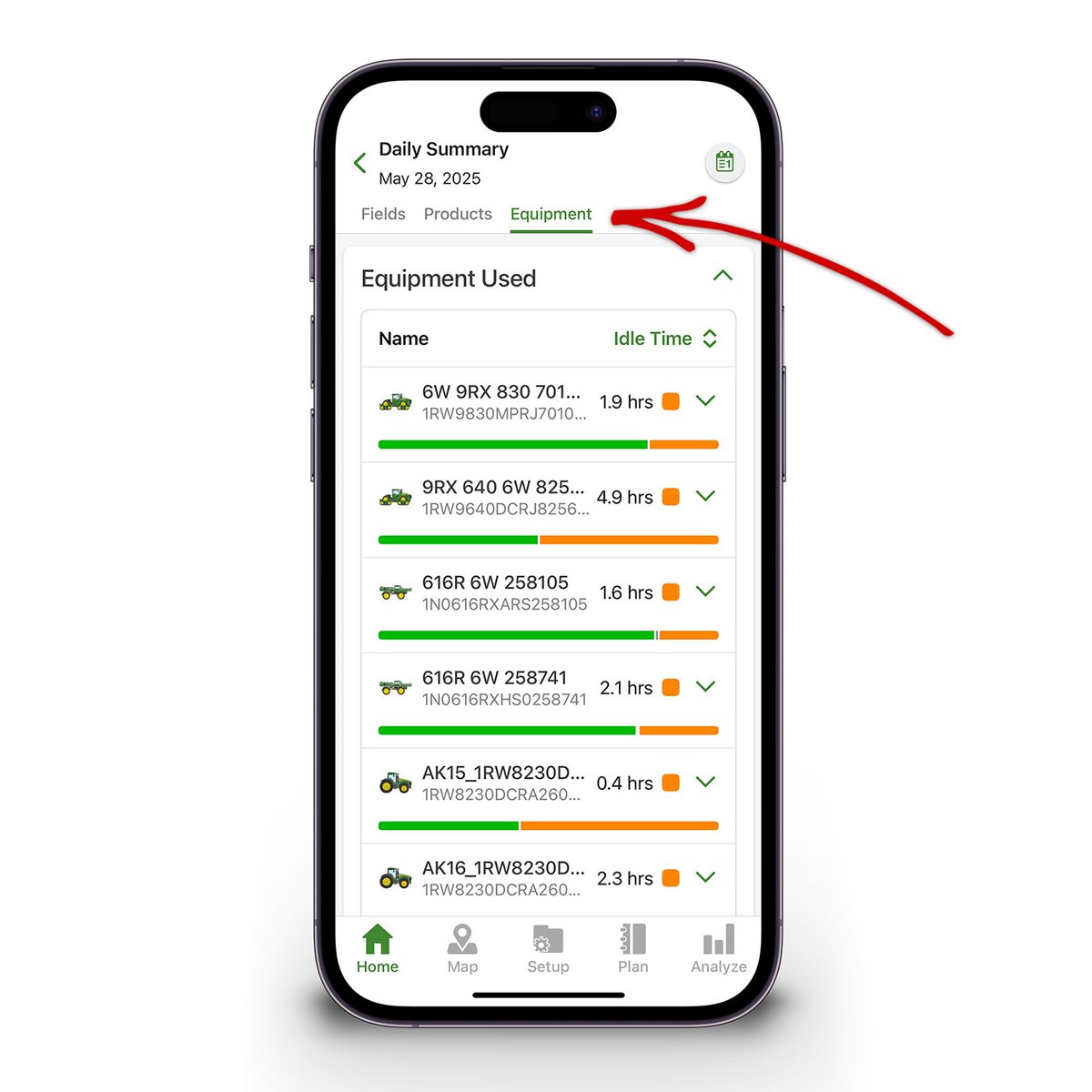

Work Plans that were previously sent to equipment automatically get resent after you make changes in the latest release of John Deere USA Operations Center Mobile.