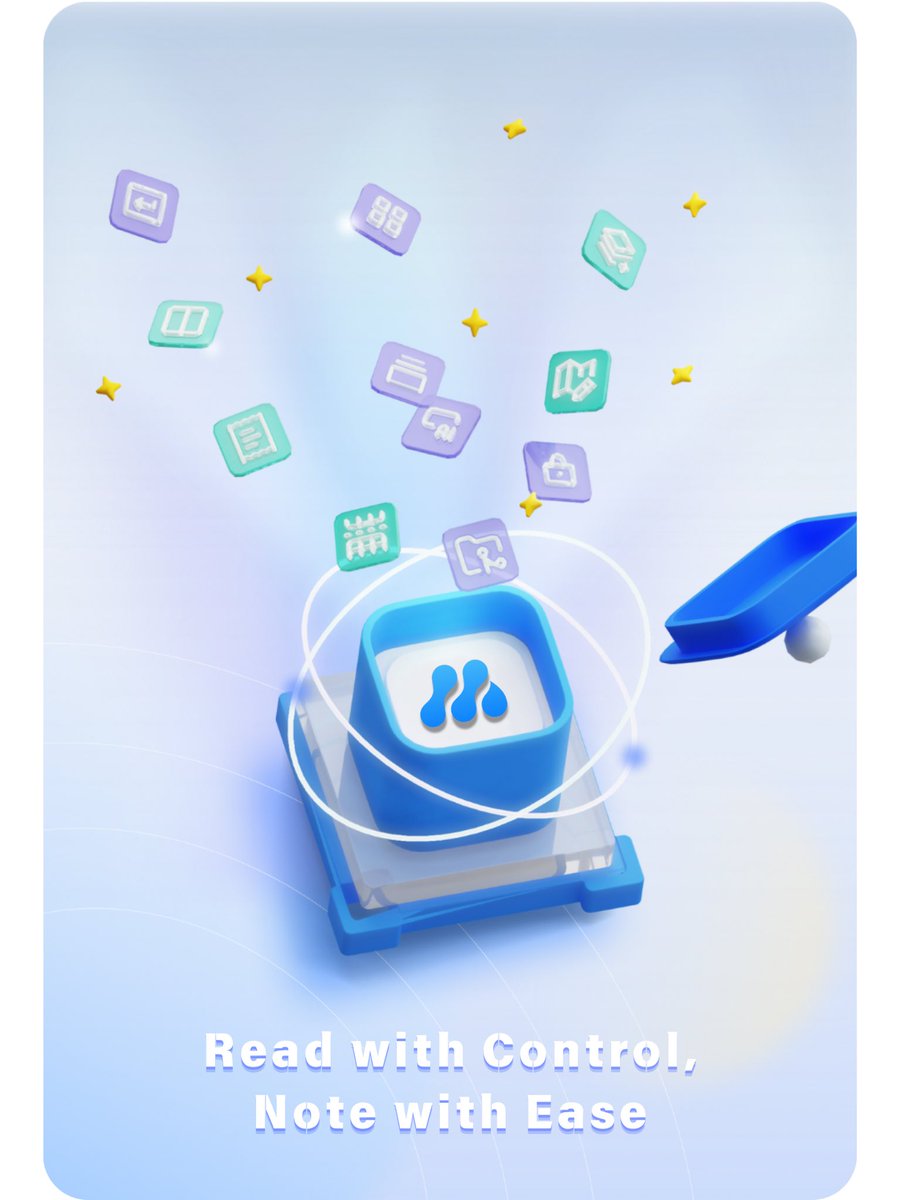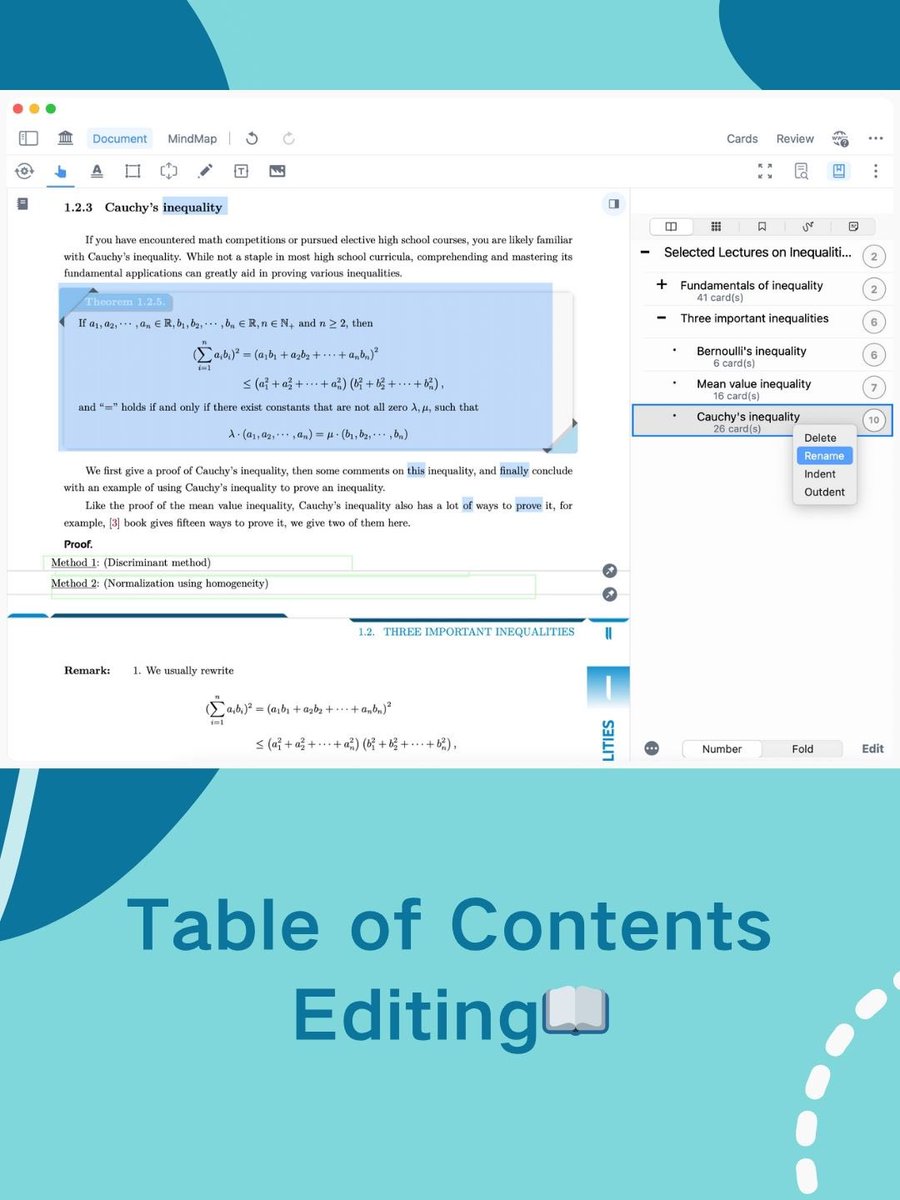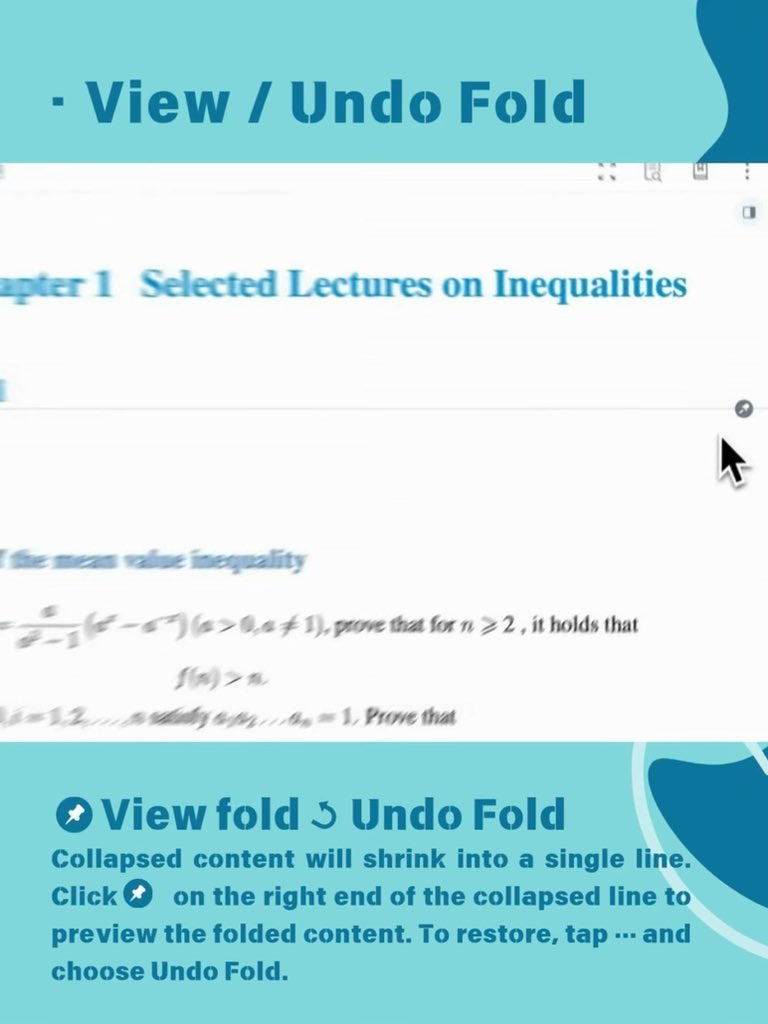MarginNoteApp
@marginnoteapp
MarginNote 3 - Smarter way to annotate on page margins, capture and organize in mindmap. All of your data is ready for the theme in one place!
ID: 1902348558
https://itunes.apple.com/app/marginnote-3/id1348317163?mt=8 25-09-2013 01:13:19
365 Tweet
2,2K Followers
539 Following